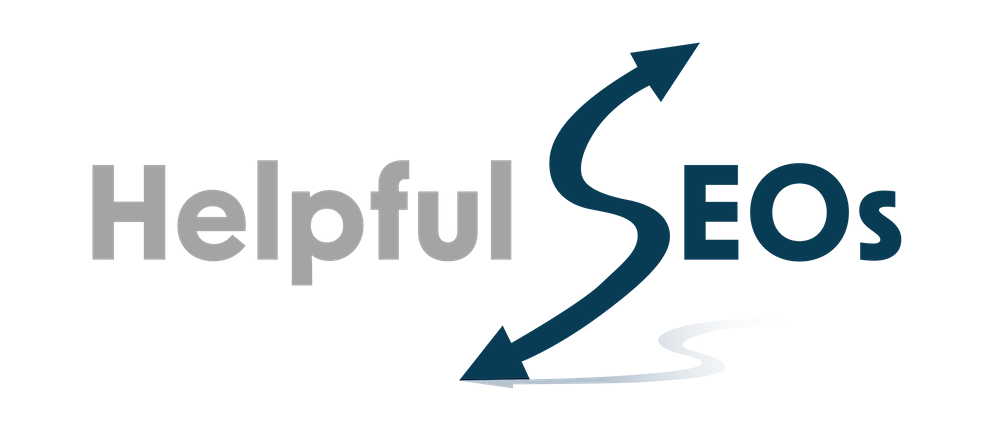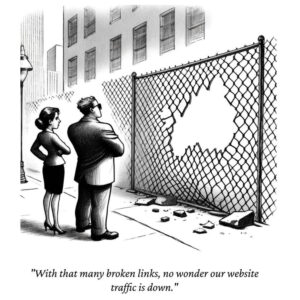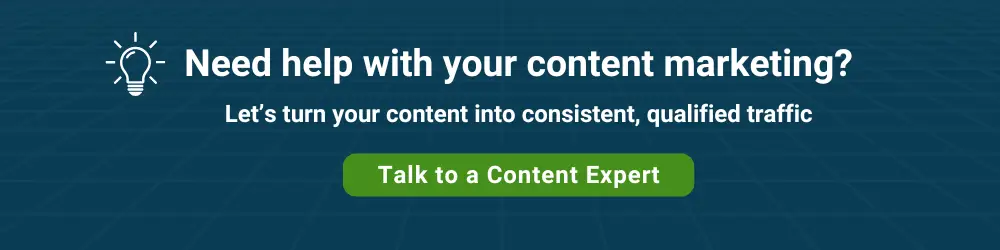Several website issues can have a detrimental effect on your SEO.
Good SEO is the sum of many little things done well. Conversely, if many little things on your website are not done right, the cost can be less website traffic.
Less website traffic means fewer visitors you can potentially convert into marketing prospects. Fewer marketing prospects mean fewer marketing qualified leads (MQLs) for your sales team.
Otherwise stated, these issues hamper your company’s content marketing efforts. Your team can spend a lot of time writing great content. However, Google won’t see your website in quite as favorable light if it has problems.
Google has increasingly emphasized the value of a page’s user experience.
Common website issues
Here are some common issues, their meaning, and how to fix them.
If you are a business owner, your marketing manager (or outside marketing consultant) and your web designer should be able to address these in tandem.
1. Broken internal links
It’s good practice to unpublish older blog posts that get “low to no” traffic. However, sometimes, unpublished content has links from other pages.
Since those links now go to an error page on your website (technically called a 404 error), they are considered broken.
The fix is to remove those broken internal links from your content. Alternatively, you could replace broken links with links to relevant, currently published content.
Note: To see your website’s 404 error page user experience, enter this into your browser’s address bar: https://yourdomain.com/[somerandomtext] .
You may find that this page could better reflect your brand and messaging.
2. Broken links to external sites
It’s also good practice to link your blog posts to one or two external pages. However, the owners of websites you have linked to in the past may unpublish pages and posts for their own reasons, resulting in broken links to those sites.
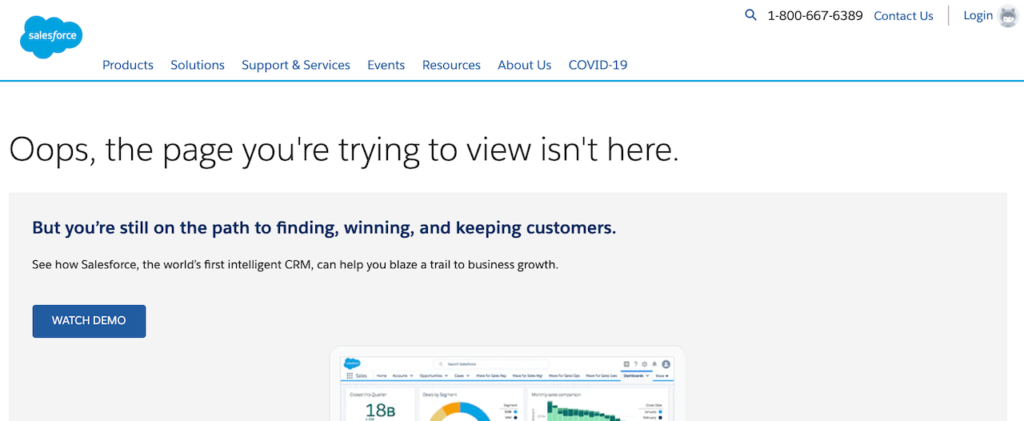
The fix is the same as in #1 above — remove or replace the link.
3. Internal links to Insecure Pages
At some point, your web designer may have added an SSL certificate to your website. This changed all your URL prefixes from HTTP (insecure) to HTTPS (secure). However, you may still have links within your content that reference internal pages using the old HTTP prefix.
PRO TIP
A WordPress admin can run the following SQL statement on the wp_posts MySQL table to update all internal HTTP references in blog content:
update wp_posts set post_content =
replace(post_content,’http://yourdomain.com’,’https://yourdomain.com’)
4. Orphan pages
Unless there’s a page you don’t want the general public to see (maybe it’s only for your customers), all pages should have an internal link from the menus or another page.
Internal links are essential to Google but are often overlooked.
5. Missing H1 headings
Microsoft Word and Google Docs make it easy to structure a document with a hierarchy of headings for readability. The same concept applies to website content.
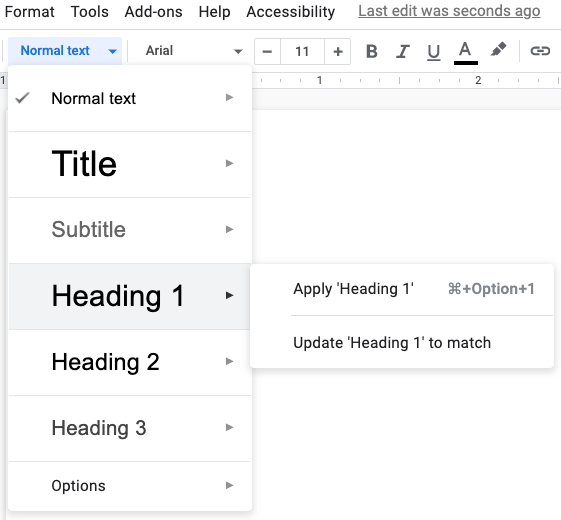
Including a single Heading 1 (or H1 heading in web speak) on each website page is one of the most fundamental of SEO conventions. Yet, amazingly, many WordPress theme developers do not set the default page and post titles to H1 headings.
Improper heading structure is also an accessibility issue.
You can use a free browser extension called Detailed to see if your pages and posts have one H1 heading and H2 and H3 headings.
If you don’t have H1’s, ask your web designer to update your site.
Note: it’s up to the content author or editor to include H2 and/or H3 headings in the body of a page.
6. Empty meta description tag
Adding text to a page’s meta description gives you partial control over what someone sees in the search engine results snippet. “Partial” because Google only displays what you put in a meta description 37% of the time.
The other 63% of the time, Google puts whatever it wants in the snippet. Still, it’s worth including a meta description on every page to encourage clicks to your website. This is what it looks like when your meta description is used in the snippet:

The aforementioned SEOQuake will tell you whether or not a page has a meta description.
7. Large files
You may have uploaded some large image files without resizing and compressing them.
WordPress users can use a tool like reSmush to optimize their website’s images.
If you only have a few large image files, you can run them through a site like TinyPNG and re-upload them.
8. Slow page speed
Slow page speed results in fewer website visitors. If a page on your site takes just a few seconds to load, that may be long enough for some people to hit the “back” button on their browser.
Addressing slow pages is a fairly broad topic. You can start by reading our post about Google’s performance measuring tool.
How can you get a report on these issues?
While a browser extension like SEOQuake is good for spot checks, how can you get a site-wide report of these issues?
Ahrefs.com, a well-known web analytics company, offers its Site Explorer and Site Audit capabilities for free. The brand for this limited feature set is Ahrefs Webmaster Tools (AWT).
Anyone in your company who is a property owner in Google Search Console (GSC) can create a free account. If you don’t want Ahrefs to connect to your GSC account, there are three other ownership verification methods available.
Once someone is signed up, they can add any Google Search Console properties as projects within AWT.
You can use Ahrefs’s information to fix technical issues with your website.